Delete a Person’s Full Record
In Unite, you can batch delete a person’s full record if the person has no open application associated with their record or the application is no longer active (the application end date is in the past). When you delete, you are purging - the person is gone from Unite.
The Super User role is the only role with permission to perform a batch deletion. If you need to grant permission for batch deletion to other roles or users, the user permission is found under People/Actions-Delete.
To locate people for record deletion
-
Open a browser and log on to Unite.
-
On the main menu, click PEOPLE.
-
Select the Search Criteria tab and specify search criteria to find the people.
-
 Click Search.
Click Search.a. If needed, apply grid filtering by clicking the vertical ellipsis of any header and select Filter.
b. Apply the filtering condition and click Filter.
To delete full records
-
Click either the main checkbox to select all people or click individual checkboxes of the people whose record you want to delete.
-
Click Actions.
-
Click Delete.
-
Notice the following:
a. The number of people selected
b. The names of the people
-
Click on Delete Full Record radio button.
a. 10,000 is the maximum number of records that you can delete
-
A window appears that may display the following:
a. Number of selected people eligible for deletion
i. Those with no application ii.Those with a past application and the term and year of that applicationb. Number of people ineligible for deletion
i. Those that have an open application ii.Those who applied during the current application cycle and the JD Matriculation Certification process is still underway. For example, 2023 is the current year until December (after Matriculation time). Then, the current year will switch to 2024. Unite won’t let you delete any people with 2023 or beyond apps right now. In December that will change to the new active year - 2024.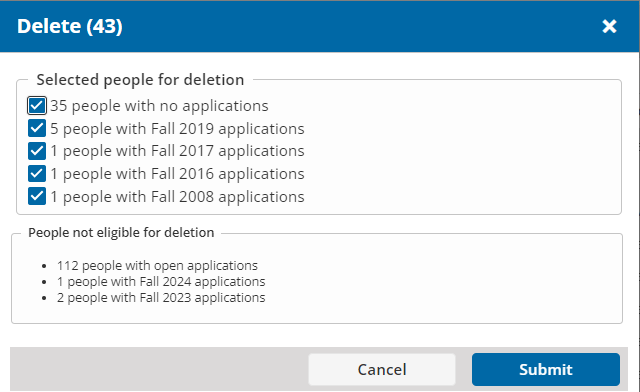
-
Click Submit.
-
A window may appear with the warning, “Deleting this person(s) will permanently delete all information in Events and Journey, including email, events, and other communication. You cannot reverse this action. Are you sure you wish to delete this person(s)?”
-
Click Yes. Please note that deleting the person is a permanent deletion and irreversible.
