Configure PDF Format Options for a FlexApp
For each FlexApp in Unite, there are several options you can configure to customize how candidates see the application in PDF format, including the page layout, line spacing, and typefaces for headers, footers, questions, and answers. The format options you configure apply to all content and sections on the application.
To configure format options
-
Open a browser and log on to Unite.
-
On the main menu, click UTILITIES.
-
Click the Form Design tab.
-
Verify you are on the FlexApp grid.
-
In the Name column, click the FlexApp you want to configure.
-
Click the Application tab.
-
Click and expand the Format Options section.
-
Click
 .
. -
Specify details for the format options.
Note |
|---|
| If you select the Auto Columns check box, column widths automatically adjust to the page orientation. |
Note |
|---|
Click 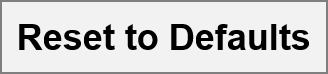 to reset format options to the
default settings. to reset format options to the
default settings. |
-
Click
 .
. -
Preview the FlexApp and verify your changes.
Note |
|---|
| The best preview option to see formatting changes for a FlexApp is the Reviewer Sample option. |
-
Click
 .
. -
Click
 to
close the Edit FlexApp window.
to
close the Edit FlexApp window.
