Run a Custom Import Job
After you create a custom data import template, you can import data from a .CSV (comma separated) or .TXT (fixed length) file that has a matching layout.
To run the import job
-
Open a browser and log on to Unite.
-
On the main menu, click UTILITIES.
-
On the File Processing tab, click Imports.
-
From the File Type list box, select Data Import Templates.
-
From the File Layout list box, select the data import template you want to use.
Note |
|---|
| The template you choose must have a layout that matches the data in your import file. If you do not see a template that matches, you must add a data import template to Unite before you can import data. |
- Select your import options as desired.
Note |
|---|
| Import options vary depending on the data import template you select. |
-
Click
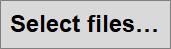 .
. -
On the Open window, select the file to import.
-
Click
 .
. -
Click
 to run the import job.
to run the import job.
