See Who is Registered to Attend an Event
In Unite, there are two ways to view current registrations for an event. You can look at the event record, or you can look at a list of event-registration records on the Registrations marketing grid.
To look at an event record
-
Open a browser and log on to Unite.
-
On the main menu, click EVENTS.
-
On the navigation pane, click
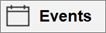 .
. -
On the Events grid, click the event name to open the record.
Note |
|---|
| You may need to sort, filter, or click All to see all the records in the grid. |
-
Click the Registration and attendance tab.
-
Scroll down and look at the Event registrations section.
-
On the command bar, click
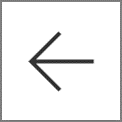 to close the record.
to close the record. -
If prompted to save your changes, click
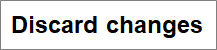 unless you made updates and want to save the record.
unless you made updates and want to save the record.
To look at event registration records on the Registrations marketing grid
-
Open a browser and log on to Unite.
-
On the main menu, click EVENTS.
-
On the navigation pane, click
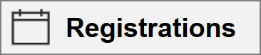 .
.
Note |
|---|
| You may need to sort, filter, or click All to see all the records in the grid. |
-
In the Event column, click
 .
. -
On the menu, click
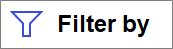 .
. -
If you do not want to use the default operator Equals, click
 ,
and then select the filter operator you want to use.
,
and then select the filter operator you want to use. -
In the Please enter value field, enter the value on which you want to filter the events.
Note |
|---|
| Some operators allow you to select multiple filter values. |
Note |
|---|
| You can click Clear to reset the filter values. |
- Click
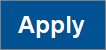 to display a list of current registrations.
to display a list of current registrations.
