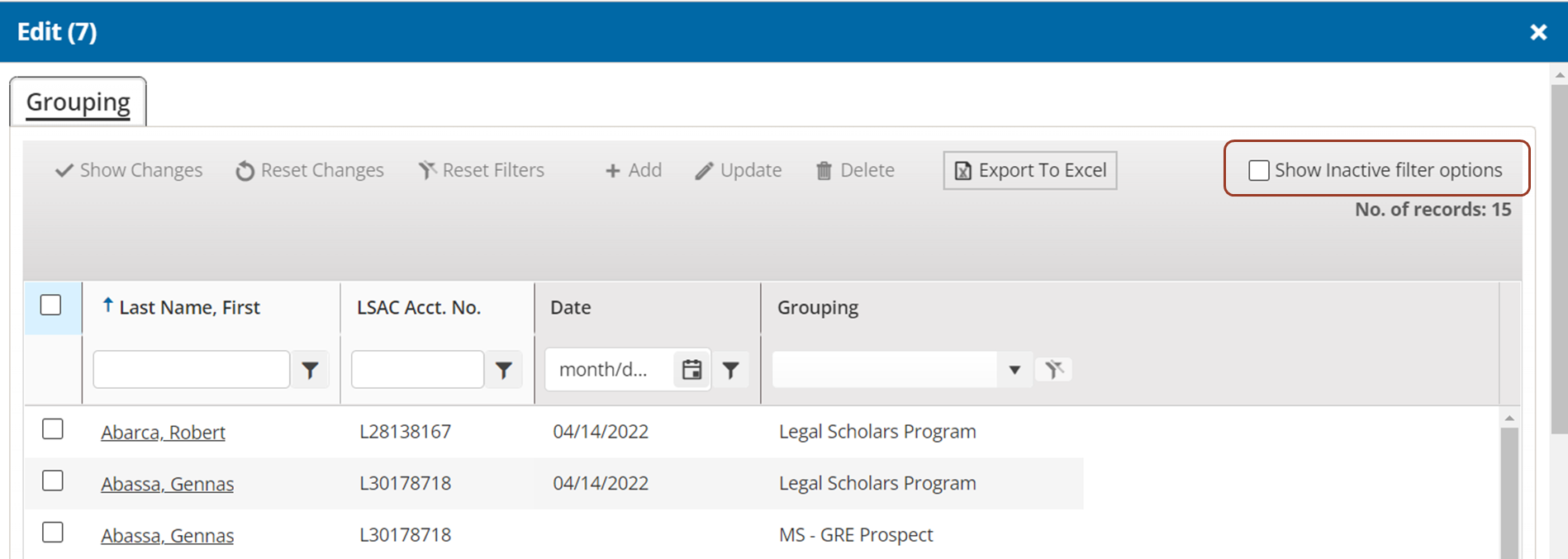About Groupings
In Unite, groupings are a way of organizing people. Groupings are managed in Unite as lookup values for the Grouping system field. Once a grouping is added to Unite, you can associate the grouping with person records and then use the grouping to find people, to build segments for customer journeys, to facilitate group edits and communication, and to create conditions for reports.
Grouping system field
As shown in the following image, you can add a grouping as a lookup value directly to the Grouping system field through Global Settings.
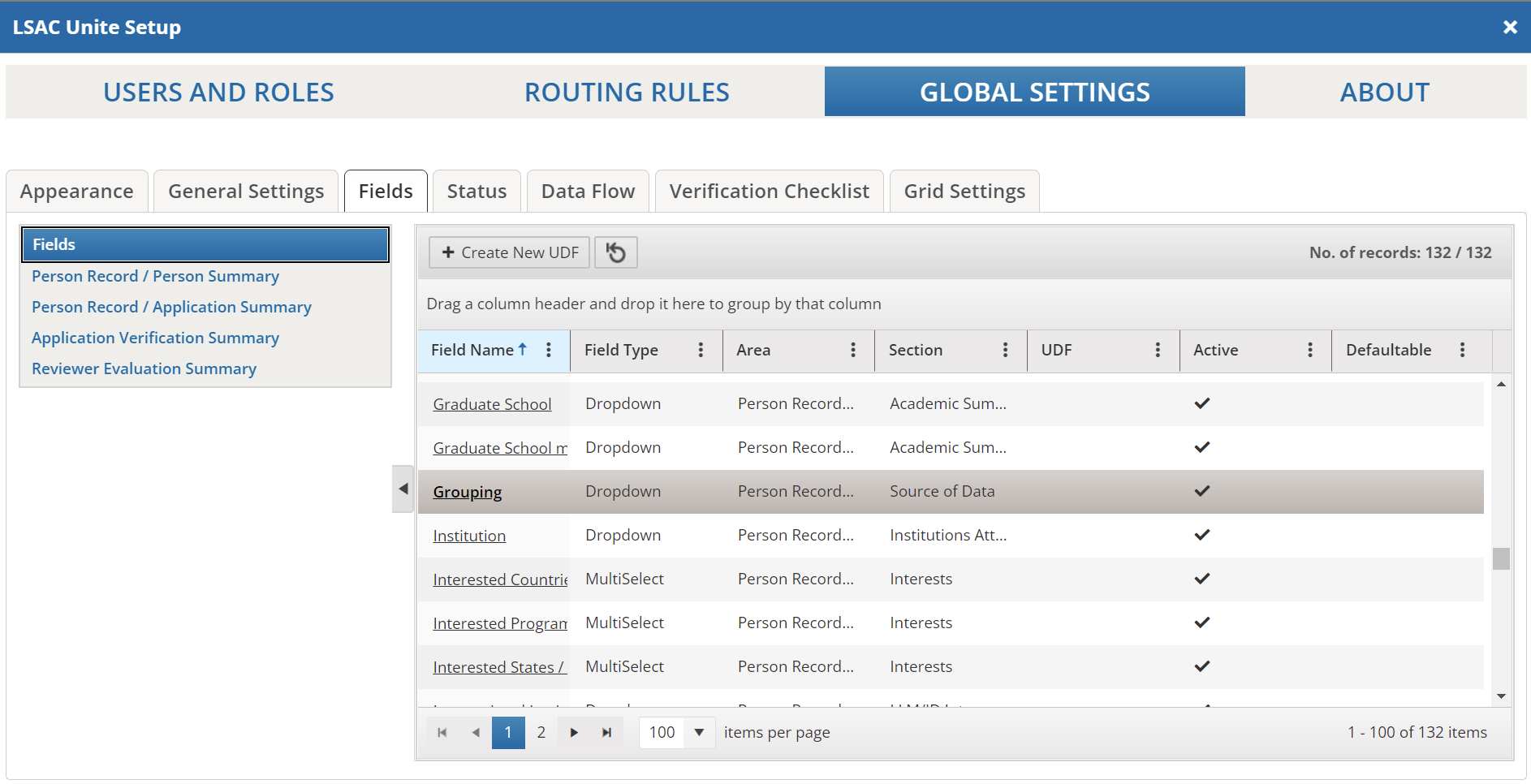
You can also add a grouping when you run an import job and when you run CRS and Forum queries. Regardless of how you add a grouping, you can edit its name, LS Code, Report Code, or status through Global Settings.
Person record association
Once a grouping is added to Unite, you can associate the grouping with a person by adding the grouping to the person record. One person can be associated with multiple groupings. There are several ways to add groupings to person records:
-
You can open a person record and add a grouping.
-
You can select multiple person records on a grid and add a grouping.
-
You can run an Export or Word report and add the grouping to person records that are included on the report.
-
You can run an import job, a CRS query, or a Forum query and add the grouping to person records that are imported or updated.
If you add a grouping to a person record through an import or query, you cannot delete or change the grouping on the person record.
As shown in the following image, you can add and view groupings in the Source of Data/Groupings section on the person record.
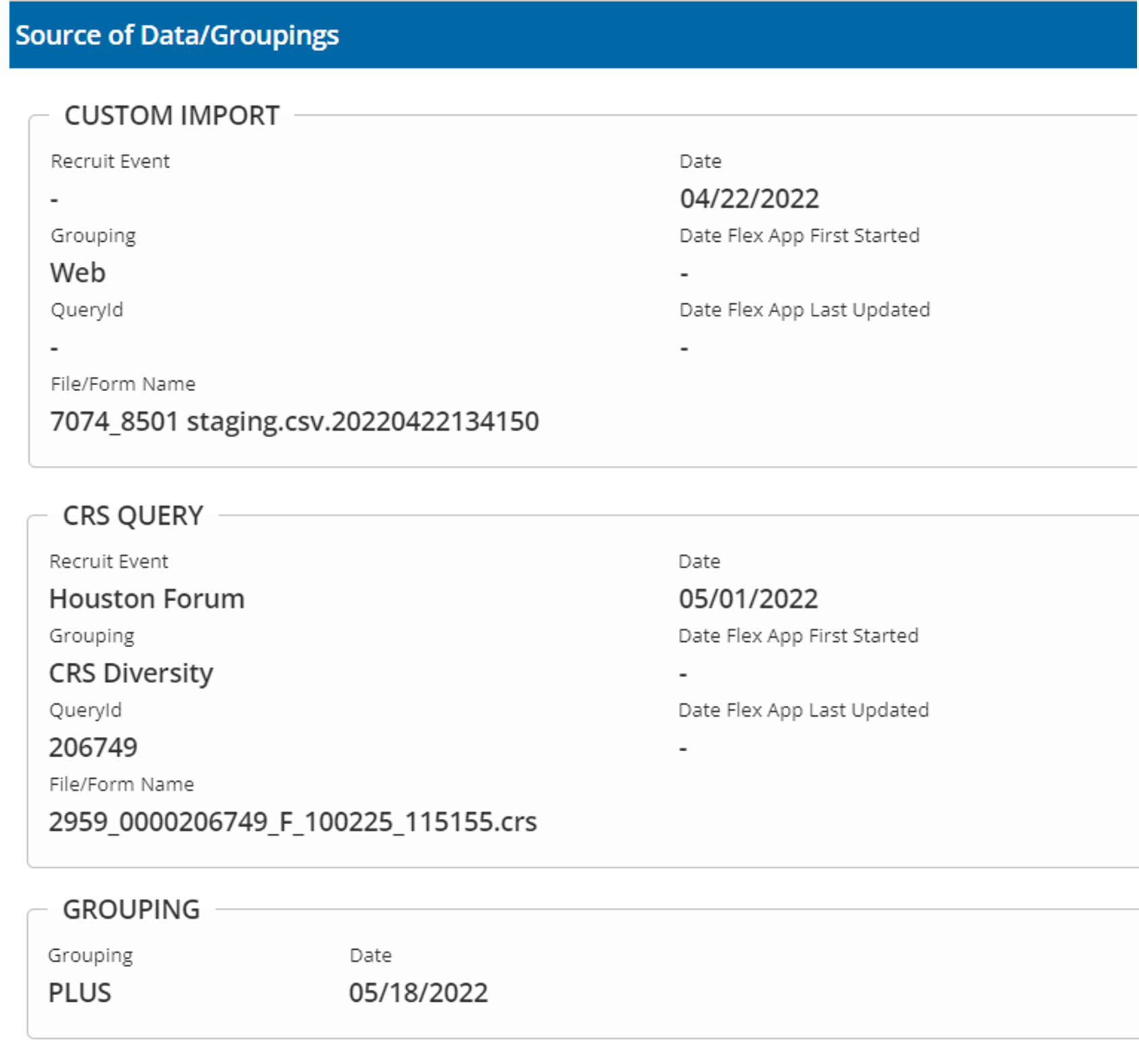
If you want to update multiple person records at the same time, you can use the group update feature in the PEOPLE area of Unite. Using batch edit, you can add a grouping on multiple records. Using inline edit, you can add, update, or delete a grouping on multiple records.
Targeting people associated with a grouping
Once people are associated with groupings, you can target them for different purposes. In the PEOPLE area of Unite, you can search by grouping if the lookup value for the Grouping field is active. There are also grouping columns (Grouping, Grouping date, and Grouping type) that you can show on admissions workflow grids, which are in the PEOPLE, APPLICATIONS, and REVIEWS areas of Unite. If you cannot find the columns on a grid, you may need to add the columns in Global Settings so that they are available for selection.
Groupings can help automate email campaigns. As shown in the following image, you can use a grouping in a segment, instead of building a query block, to specify the target audience.

When creating segment queries, you can select groupings regardless of whether the lookup value for the Grouping field is active.
Groupings can also help with reporting since you can add a grouping as a condition to get the results you want. As shown in the following image, this means one system field, the Grouping field, can replace multiple fields in some cases.

When configuring conditions for reports, you can select a grouping if the lookup value for the Grouping field is active.
Grouping status
A grouping lookup value is either active or inactive. You can change the status in Global Settings. Only active lookup values are available when you use groupings to search or filter a grid. When you perform a group edit, active lookup values display by default. However as shown in the following image, you can use inactive groupings for inline edits.