Configure Fees and Signature Settings for a FlexApp
For each FlexApp, you determine how fees and signatures are handled by adding different settings to the FlexApp. The following table provides a description of each fees and signature setting you can configure.
Setting |
Description |
|---|---|
| Start Date | The Start Date list box determines the month, day, and year the setting becomes active. |
| Start Time | The Start Time list box determines the time of the day the setting becomes active. |
| Collect Signatures Electronically | The Collect Signatures Electronically list box determines whether your school accepts electronic signatures with the application. If you select Yes, candidates can sign electronically when submitting applications. If you select No, candidate must print and provide signed applications either through mail or upload. If you select Optional, candidates have the option of signing electronically or providing signed applications through other means. |
| Collect Fees Electronically | The Collect Fees Electronically list box determines whether candidates can pay application fees electronically. If you select Yes, candidates must pay application fees to LSAC when they submit their applications. If you select No, candidates must pay application fees to your school after they submit their applications. If you select Optional, candidates have the option of paying application fees to LSAC or paying your school directly. If you select Waived, candidates are not required to pay application fees. |
| Application Fee | The Application Fee text box determines the amount your school charges for the application fee. |
| Additional Intl Fee | The Application Intl Fee text box determines the additional amount your school charges to international candidates for the application fee. This fee is added to the standard application fee and is only required if candidates indicate they are international on the application. |
| Automatic Fee Waiver | The Automatic Fee Waiver list box determines if your school accepts LSAC fee waivers for the application. If you select Yes, candidates who have an LSAC fee waiver are not required to pay application fees when submitting their applications. If you select No, candidates must pay application fees as required by your school. |
| EFT Option | The EFT Option read-only field shows whether an EFT payment for fees collected by LSAC is enabled. Please contact Law Admission Services if you have questions about the EFT. |
Each fees and signature setting must have a unique start date. If you add multiple settings, the end date is the start date of the next sequential setting. Fees and signature settings appear in a list grid that you can organize by sorting, filtering, and grouping columns. You can also export the list of settings to an .XLSX file or .PDF file. The steps for configuring a fees and signature setting differ depending on whether you want to add, edit, or delete the setting.
To add a fees and signature setting
-
Open a browser and log on to Unite.
-
On the main menu, click UTILITIES.
-
Click the Form Design tab.
-
Verify you are on the FlexApp grid.
-
In the Name column, click the FlexApp you want to configure.
-
Verify you are on the Settings tab.
-
Click and expand the Fees and Signature section.
-
Click
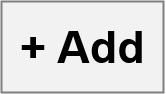 .
. -
On the Add Fees and Signature window, specify details for the fees and signature setting.
Note |
|---|
| The Start Date and Time must be equal to or after the Application Cycle Start Date and Time. |
-
Click
 .
. -
Preview the FlexApp and verify your changes.
-
Click
 .
. -
Click
 to
close the Edit FlexApp window.
to
close the Edit FlexApp window.
To edit a fees and signature setting
-
Open a browser and log on to Unite.
-
On the main menu, click UTILITIES.
-
Click the Form Design tab.
-
Verify you are on the FlexApp grid.
-
In the Name column, click the FlexApp you want to configure.
-
Verify you are on the Settings tab.
-
Click and expand the Fees and Signature section.
-
In the Start Date column, click the date of the fees and signature setting you want to edit.
-
On the Add Fees and Signature window, specify details for the fees and signature setting.
Note |
|---|
| The Start Date and Time must be equal to or after the Application Cycle Start Date and Time. |
-
Click
 .
. -
Preview the FlexApp and verify your changes.
-
Click
 .
. -
Click
 to
close the Edit FlexApp window.
to
close the Edit FlexApp window.
To delete a fees and signature setting
-
Open a browser and log on to Unite.
-
On the main menu, click UTILITIES.
-
Click the Form Design tab.
-
Verify you are on the FlexApp grid.
-
In the Name column, click the FlexApp you want to configure.
-
Verify you are on the Settings tab.
-
Click and expand the Fees and Signature section.
-
In the Delete column, click
 for
the fees and signature setting you want to remove.
for
the fees and signature setting you want to remove.
Note |
|---|
| You can delete settings that have future start dates, but not settings with start dates prior to your current date. For settings prior to the current date, there is no delete option. |
-
Click
 to
confirm the deletion.
to
confirm the deletion. -
Preview the FlexApp and verify your changes.
-
Click
 .
. -
Click
 to
close the Edit FlexApp window.
to
close the Edit FlexApp window.
