Reassign an Application for Review
At any time while an application is in review, you can end the current assignment and reassign the application to a single reviewer, multiple reviewers, or a standard review group. If an application is currently assigned to an ad-hoc or standard review group, you can only reassign the application provided no one in the group has submitted a recommendation. When you reassign an application, Unite discards any evaluations that are in progress and the original reviewers can no longer access the application. The steps for reassigning an application differ depending on whether you want to assign the application to selected reviewers or assign the application to a standard review group.
To assign an application to selected reviewers
-
Open a browser and log on to Unite.
-
On the main menu, click REVIEWS.
-
Verify you are on the My Pending Actions tab.
-
Organize the grid to find the applications that are ready for review.
Note |
|---|
| Applications that can be reassigned have a Review in Progress status. |
Note |
|---|
| You may need to sort, filter, or increase the items per page to see all the records in the grid. |
- Select the check box next to each application you want to assign for review.
Note |
|---|
| If you want to assign applications on all pages in the grid, select the check box in the table header. |
-
At the bottom of the grid, click
 .
. -
Click
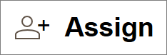 .
. -
Click Reassign.
-
From the Select Reviewer(s) list box, click the name of each reviewer.
Note |
|---|
| If you want multiple reviewers to review the application in sequential order, be sure to select reviewer names in the order of review. |
Note |
|---|
| To quickly find a person, you can enter the person’s name for a smart search. |
-
Press the ESC key on your keyboard to hide the Select Reviewer(s) list.
-
If you selected multiple reviewers, select either Concurrent or Sequential depending on how you want the review process to work. Otherwise, skip this step.
Note |
|---|
| If you select Concurrent, reviewers can review and submit their recommendations at the same time. If you select Sequential, reviewers must review and submit recommendations in the order you select them. |
- In the Due Date text box, enter or select a date from the calendar.
Note |
|---|
| If you do not specify a due date, Unite automatically sets the due date to five days from the current date. |
-
In the Notes text box, enter any notes for the reviewers.
-
Click
 .
. -
When prompted to confirm, click
 .
.
To assign an application to a standard review group
-
Open a browser and log on to Unite.
-
On the main menu, click REVIEWS.
-
Verify you are on the My Pending Actions tab.
-
Organize the grid to find the applications that are ready for review.
Note |
|---|
| Applications that can be reassigned have a Review in Progress status. |
Note |
|---|
| You may need to sort, filter, or increase the items per page to see all the records in the grid. |
- Select the check box next to each application you want to assign for review.
Note |
|---|
| If you want to assign applications on all pages in the grid, select the check box in the table header. |
-
At the bottom of the grid, click
 .
. -
Click
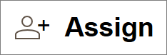 .
. -
Click Reassign.
-
From the Select a Reviewer Group list box, click the name of the standard review group.
-
In the Due Date text box, enter or select a date from the calendar.
Note |
|---|
| If you do not specify a due date, Unite automatically sets the due date to five days from the current date. |
-
In the Notes text box, enter any notes for the reviewers.
-
Click
 .
. -
When prompted to confirm, click
 .
.
