Set the Publish Status for an Active Customer Journey
Each active customer journey record has a publish status to help manage email campaigns. The default publish status is Draft. Once you add details and finish with the journey design, you can set the publish status to Live. If you want to unpublish the customer journey record, you can set the publish status to Stopped. The following table provides a description of each publish status for active customer journey records.
Publish status |
Description |
|---|---|
| Draft |
|
| Live |
|
| Stopped |
|
| Live, editable |
|
The steps to set the publish status for a customer journey record differ depending on whether you want to publish or unpublish the record.
To publish a customer journey record
-
Open a browser and log on to Unite.
-
On the main menu, click JOURNEYS.
-
On the navigation pane, click Customer Journeys.
-
In the Name column, click the name of the customer journey record.
Note |
|---|
| You may need to sort, filter, or search to find the record you want to open. |
Note |
|---|
| The Status reason column shows the current status for the customer journey record. You can publish customer journey records that have the Draft or Stopped publish status. |
-
Perform an error check as needed.
-
On the command bar, click
 .
.
Note |
|---|
| It may take several seconds for Unite to publish the journey record. Once complete, the Status reason changes to Live. |
- On the command bar, click
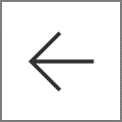 to close the record.
to close the record.
To unpublish a customer journey record
-
Open a browser and log on to Unite.
-
On the main menu, click JOURNEYS.
-
On the navigation pane, click Customer Journeys.
-
In the Name column, click the name of the customer journey record.
Note |
|---|
| You may need to sort, filter, or search to find the record you want to open. |
Note |
|---|
| The Status reason column shows the current status for the customer journey record. You can unpublish customer journey records that have the Live publish status. |
- On the command bar, click
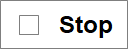 .
.
Note |
|---|
| It may take several seconds for Unite to unpublish the journey record. Once complete, the Status reason changes to Stopped. |
- On the command bar, click
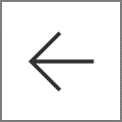 to close the record.
to close the record.
