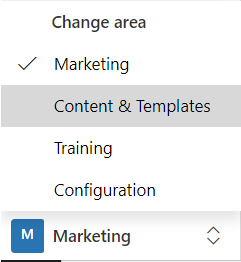Add an Image to the Unite Image Gallery
Unite has an image gallery which helps your school store, categorize, find, and share image files. You can add images that you want to use in email messages, on marketing pages, on event pages, and on marketing forms. Image files must be under 5 MB and be in .GIF, .BMP, .JPEG, or .PNG format. Once you add an image to the gallery, you cannot delete the image. However, you can deactivate the image so it cannot be selected or inserted.
To add an image to the Unite Image Gallery
-
Open a browser and log on to Unite.
-
On the main menu, click JOURNEYS.
-
Select the Content & Templates work area.
Note |
|---|
Look for the work area menu at the bottom of the navigation pane.
|
-
Click
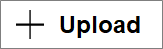 .
. -
Click
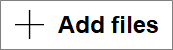 .
.
Note |
|---|
| You can also drag and drop to add files. |
-
Navigate to the location where your image file resides and select the image you want to add to Unite.
-
Click
 .
. -
If you want to upload another file, click
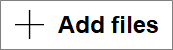 and repeat steps 6 and 7.
and repeat steps 6 and 7. -
Once you have selected all the files you want to upload, click
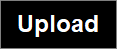 .
.
Note |
|---|
If you selected a file you no longer want to upload, click  to remove the file from the list. If there is more than one file in the list, click to remove the file from the list. If there is more than one file in the list, click 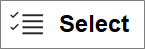 to select specific files you no longer want to upload. to select specific files you no longer want to upload. |
-
Click
 .
. -
Select the Marketing work area to return to the JOURNEYS area of Unite.