Resolve a CAS Report Request Match Exception
When a new application is added to Unite, the system automatically requests a CAS report from LSAC. If the data in Unite does not match the data at LSAC, a match exception occurs. A match exception may stem from a name change, a hyphenated name, or a missing LSAC account number. For a CAS report to be generated, you must resolve the match exception.
To resolve a match exception
-
Open a browser and log on to Unite.
-
On the main menu, click UTILITIES.
-
Click the Exceptions tab.
-
On the navigation pane, verify Report Request Match Exceptions is selected.
-
If you are working in a combined instance of Unite, select the School Type.
Otherwise, skip this step.
Note |
|---|
| School Type only appears if your school is working in a combined instance of Unite. Before you can resolve a match exception, you must first select either JD or LLM, depending upon which data set with which you want to work. |
-
In the grid, click the name of a person for whom you want to resolve a match exception.
-
On the Possible Matches window, look for a person in the LSAC database that could be match.
Note |
|---|
| On the Possible Matches window, application data for the person in Unite displays immediately under the window name. The list of possible people in the LSAC database displays in the grid. |
- If there is a match, click the name of the person, and then click
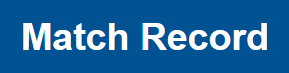 . Otherwise, click
. Otherwise, click
 to close the Possible Matches window.
to close the Possible Matches window.
Note |
|---|
| If you made a match, a green confirmation message displays indicating Unite established an exact match for the person. Wait for the data exchange process to generate the completed CAS report. |
Note |
|---|
| You may not be able to find a match, which could mean the person did not sign up with LSAC. If you are uncertain, contact your school account manager for assistance. |
