Add a Logo to a FlexApp
For each FlexApp in Unite, you can add a logo to enhance your school branding in the heading of the application. The image file must be in a GIF, JPG, or PNG file format and be less than 600 pixels wide and 100 pixels high. A high-resolution image that meets or exceeds 72 DPI works best. Once you add a logo to a FlexApp, you cannot delete the logo. You can replace or overwrite the logo at any time.
To add a logo
-
Open a browser and log on to Unite.
-
On the main menu, click UTILITIES.
-
Click the Form Design tab.
-
In the Name column, click the FlexApp you want to configure.
-
Click the Application tab.
-
Click and expand the Logo section.
-
Click
 .
. -
In the LOGO UPLOAD area, click
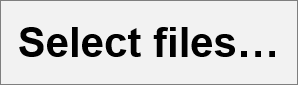 . Navigate to the location of the image file, and then select the
image you want to add to your FlexApp.
. Navigate to the location of the image file, and then select the
image you want to add to your FlexApp.
Note |
|---|
| You can also drag and drop the image file to the LOGO UPLOAD area. |
Note |
|---|
| You can upload GIF, JPG, and PNG image files that are less than 600 by 100 pixels. Image files that are at least 72 DPI work best. |
- Verify the image showing is the correct logo for the FlexApp you want to add.
Note |
|---|
If you inadvertently select the incorrect file during the upload,
you can click  to remove
the incorrect file. to remove
the incorrect file. |
-
Click
 .
. -
Click
 .
. -
Click
 to
close the Edit FlexApp window.
to
close the Edit FlexApp window.
