About Person Searches
There are many ways to search for people in Unite. For example, you can search for people who were added to Unite on a specific day or in a specific way. You can search for people with applications that were added on a specific day or by applicant type. You can even search for people who are associated with a specific event or grouping.
Search criteria
For each search, you choose criteria based on characteristics about the person, characteristics about an open or closed application the person might have, or a combination of both. Search fields appear on three sections on the Search Criteria tab. The list boxes have smart-search capability which dynamically shows a list of possible values as you type. You can upload a list of LSAC Account Numbers or emails to search for people.
If you see a particular search field is disabled, it means you cannot access the field until you specify other related criteria. For example, you cannot select a sub-status without first selecting a status.
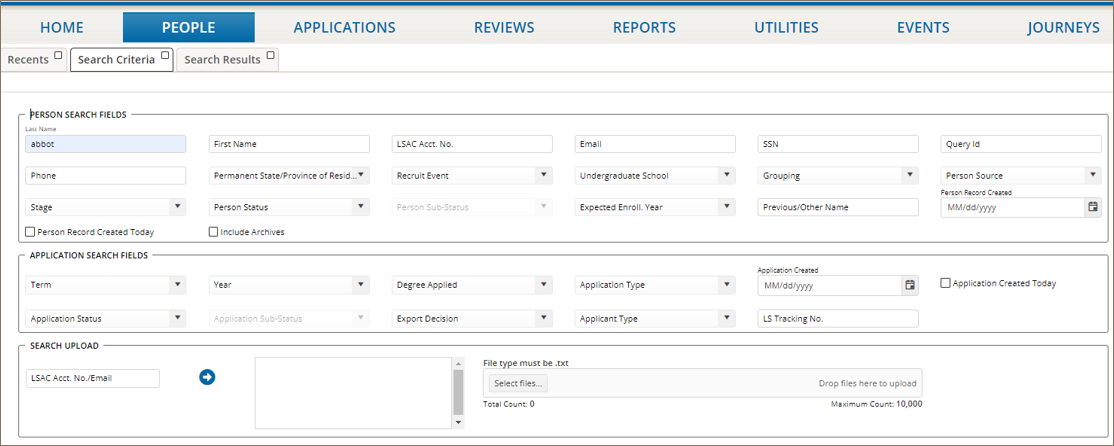
Search pool
When you perform a search, Unite searches the entire database of active person records, open applications, and closed applications. Optionally, you can include archived person records in each search.
Search results
Search results appear on the Search Results grid. By default, the records are listed alphabetically by last name. You can sort and filter the list of records to find and focus on people with more specific criteria. You may need to increase the items per page or page through the grid to see the entire list of records. If you include archived person records in your search, records that are archived display a file cabinet icon next to the person name.
At any time, you can export the list of records currently showing on the Search Results grid to an .XLSX file or a .PDF file. Only the table headers showing on the grid at the time you run the export appear on the list. There is no limit to the number of records you can include when exporting to an .XLSX file. However, to export to a .PDF file, there must be fewer than 1,500 records in the grid at the time you export the list. You can reset all filters.
Views
Views are an efficient way to see search results without performing a search or organizing the Search Results grid each time. When you save a view, Unite retains your search criteria as well as any sorting, filtering, or organization of the grid. The next time you want to see the same search results, open the view instead of repeating the search. You can select the view and instantly see the latest search results in the way you prefer. You can save as many views as you like and delete them when you no longer need them. Views also includes a search function so if you have many views saved, you can easily find the view you want.
Your use of views may affect what you see when you go to the PEOPLE area of Unite. If you save a default view, Unite shows the latest search results in the view you saved as the default. If you do not save a default view, Unite shows the most recent people whose records you accessed or modified. For this reason, it is recommended that you clear all search criteria before performing a new search.
