Add a Word Report to Unite
A Word report is a report in Unite that generates an output file by merging source data in Unite with mail merge fields in a Word document. For each Word report you add to Unite, you must select the mail merge fields and specify conditions that determine which records are used to generate the output file.
To add the report
-
Open a browser and log on to Unite.
-
Click REPORTS.
-
Click the Word tab.
-
Click
 .
.
Note |
|---|
| If there is an existing report that is similar, you can copy it to add a new report and have less to configure in the new report. |
-
Verify you are on the Report Fields tab.
-
In the Report Name field, enter a name for the report.
-
In the Available Fields list select the check box for each data source field you want to add to the report.
Note |
|---|
| If you want to search, start typing the field name in the Search Available text box. As you type, the number of available fields decreases. |
Note |
|---|
| Fields come from person and application records and are organized into sections based on the area in Unite where each field is located. Be sure to select the correct data source field to add to Unite. |
- Click
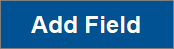 .
.
Note |
|---|
| You may need to perform steps 7 and 8 multiple times depending on how many categories from which you pull fields. |
- In the Selected Fields list, configure the options for each data source field you added.
Note |
|---|
| You can reorder the fields, designate a sort order for each field, and specify other options as needed. |
-
Click
 .
. -
Click the Condition tab.
-
From the Condition Name list box, select a condition list for the report.
Note |
|---|
| The condition list determines which records Unite uses to generate the output file you want. |
Note |
|---|
If there is not an existing condition list you want to use, click  , and then enter a name in the New Condition List Name field. Select fields you want to add to the condition list, and then configure options for each field. , and then enter a name in the New Condition List Name field. Select fields you want to add to the condition list, and then configure options for each field. |
-
Click
 .
. -
Click
 to close Report Builder window.
to close Report Builder window.
