Edit a Section for a FlexApp
Once you add a section to a FlexApp, you can make edits based on the type of section. If the section is a standard section, you can configure question options if available. You cannot configure the questions or question order for standard sections. If the section is a converted or a custom section, you can configure the questions and the question order. For custom sections, you can also change the name. The steps for editing sections differ depending on whether you want to edit a standard section or edit a converted or custom section.
To edit a standard section
-
Open a browser and log on to Unite.
-
On the main menu, click UTILITIES.
-
Click the Form Design tab.
-
Verify you are on the FlexApp grid.
-
In the Name column, click the FlexApp you want to configure.
-
Click the Application tab.
-
Click and expand the Sections section.
-
In the Selected Sections list, click the name of the section you want to edit.
-
Review the standard questions and configure question options if available.
-
Click
 .
. -
Preview the FlexApp and verify your changes.
-
Click
 .
. -
Click
 to
close the Edit FlexApp window.
to
close the Edit FlexApp window.
To edit a converted or custom section
-
Open a browser and log on to Unite.
-
On the main menu, click UTILITIES.
-
Click the Form Design tab.
-
Verify you are on the FlexApp grid.
-
In the Name column, click the FlexApp you want to configure.
-
Click the Application tab.
-
Click and expand the Sections section.
-
In the Selected Sections list, locate the section you want to edit.
-
If you want to edit the name of a custom section, click
 next
to the Section Type column. Enter the new name in the Section
Name column. Click
next
to the Section Type column. Enter the new name in the Section
Name column. Click
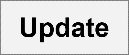 .
Then click
.
Then click
 .
.
Note |
|---|
| You cannot change the name of standard or converted sections. |
-
If you want to configure questions for a converted or a custom section, click the name of the section. Configure the questions. Click
 . Then
click
. Then
click
 to
close the questions window.
to
close the questions window. -
Preview the FlexApp and verify your changes.
-
Click
 .
. -
Click
 to
close the Edit FlexApp window.
to
close the Edit FlexApp window.
