Add a Scholarship to a Group of Open Applications
If there are open applications that have been admitted in the current
admissions cycle and you know you want to award scholarships, you can
add scholarships to a group of applications at the same time. The steps
for adding a scholarship to a group of applications differ depending
on whether you want to add the same scholarship or add different
scholarships to a group
of applications.
To add the same scholarship to a group of applications
-
Open a browser and log on to Unite.
-
Navigate to the grid from which you want to award the scholarships.
| Note |
|---|
| You can add scholarships in the REVIEWS area of Unite on the All Decisions, All Reviews and My Pending Actions grids, as well as in the APPLICATIONS area of Unite on the All Applications grid. |
- Organize the grid to find the applications.
Note |
|---|
| You may need to sort, filter, or increase the items per page to see all records in the grid. |
| Note |
|---|
| To see only the applications that are admitted, filter the Status column to show Admitted. |
- Select the check box for each application to which you want to add a scholarship.
Note |
|---|
| To select all records, select the check box at the top of the grid. |
-
Click
 .
. -
Click
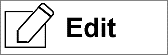 .
. -
When prompted, verify Apply the same edit to all selections is selected.
-
Click
 .
. -
In the Available Fields section, select the check box for Scholarship.
-
Click
 .
. -
Click
 .
. -
Specify the scholarship details.
-
If you want to add another scholarship to the same set of applications, click
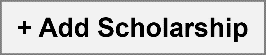 . Otherwise, skip this step.
. Otherwise, skip this step. -
Click
 .
. -
Verify your updates, and then click
 .
.
To add different scholarships to a group of applications
-
Open a browser and log on to Unite.
-
Navigate to the grid from which you want to award the scholarships.
Note |
|---|
| You can add scholarships in the REVIEWS area of Unite on the All Decisions, All Reviews and My Pending Actions grids, as well as in the APPLICATIONS area of Unite on the All Applications grid. |
- Organize the grid to find the applications.
Note |
|---|
| You may need to sort, filter, or increase the items per page to see all records in the grid. |
Note |
|---|
| To see only the applications that are admitted, filter the Status column to show Admitted. |
- Select the check box for each application to which you want to add a scholarship.
Note |
|---|
| To select all records, select the check box at the top of the grid. |
-
Click
 .
. -
Click
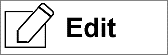 .
. -
When prompted, select Make individual edits to each selection.
-
Click
 .
. -
In the Available Fields section, click and expand Scholarship to see all fields that are available to edit.
Note |
|---|
| If you want to select all fields that are available to edit, select the check box next Scholarship. |
- Select the check box next to each scholarship field you want to edit.
Note |
|---|
| At a minimum, you may want to select Scholarship Name, Scholarship Type, Requested Date, and Scholarship Amount. |
-
Click
 .
. -
Click
 .
. -
In the row for each application, specify scholarship details.
-
Click
 .
. -
Verify your updates, and then click
 .
. -
Click
 to close the Edit page.
to close the Edit page. -
Click
 to confirm.
to confirm.
