Customize Permissions for a User Account
When you add a user account to Unite, you must select a user role. By default, the user account inherits permissions for the user role and Unite automatically updates permissions for the user account if user role permissions change. In special circumstances, you may want to customize permissions for a specific user account instead of adding a new user role. Be sure to keep track of any user accounts you customize so that you can manage permissions for the user account. Once you customize permissions for a user account, you break the link to the selected user role and Unite no longer updates permissions for the user account.
To customize permissions for a user account
-
Open a browser and log on to Unite.
-
Click and expand your username to display the system configuration menu.
-
Click Users & Roles.
-
Click the Users tab.
-
In the Last Name, First column, click the name of the user account.
-
Click
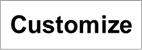 .
. -
In the Permissions section, select and deselect permissions for the user account.
-
Click
 .
. -
Click
 .
. -
Click
 to close the LSAC Unite Setup page.
to close the LSAC Unite Setup page.
