Run a CRS Data Query
In Unite, you can run a CRS data query to import person record data and/or download an output file, based on the options you select. For each new CRS data query you generate, you must select the candidate pool and enter a description. CRS count queries do not create import or output records. The steps for running a CRS data query differ depending on whether you want to run a new CRS data query or edit an existing CRS query.
To create a new CRS data query
-
Open a browser and log on to Unite.
-
On the main menu, click UTILITIES.
-
Click the CRS tab.
-
Click
 .
. -
Specify the pool selection by choosing either the CRS Pool or Forum Pool options, as desired.
-
Click
 .
. -
Specify additional query selection options, as desired.
Note |
|---|
| In the Output section, be sure to enter a Description for the new query. |
-
On the toolbar, click
 to submit the query.
to submit the query. -
If you are prompted to acknowledge the confidentiality agreement, click
 .
Otherwise skip this step.
.
Otherwise skip this step. -
On the CRS Summary window, review the selected query options and click
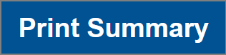 to print a summary of the query, if desired. Notice the Query Type
is Run.
to print a summary of the query, if desired. Notice the Query Type
is Run. -
Click
 to
close the CRS Summary window.
to
close the CRS Summary window.
To run a CRS data query from a previous query (either a count or data)
-
Open a browser and log on to Unite.
-
On the main menu, click UTILITIES.
-
On the CRS tab, click the description for the query you want to use to create a new data query.
-
On the toolbar, click
 .
. -
Review and edit query selection options, as needed.
Note |
|---|
| In the Output section, be sure to enter a Description for the new query. |
-
On the toolbar, click
 .
. -
If you are prompted to acknowledge the confidentiality agreement, click
 .
Otherwise, skip this step.
.
Otherwise, skip this step. -
On the CRS Summary window, review the selected query options and click
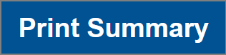 to print a summary of the query, if desired.
to print a summary of the query, if desired. -
Click
 to
close the CRS Summary window.
to
close the CRS Summary window.
