Open a Person Record
In Unite, each person has a record that contains details to help you manage your relationship. When you first open a person record, the record is locked for editing. This allows you to view details without accidentally changing anything. If you want to change something, you can unlock the record and make edits if you have the proper permissions. The steps for opening a person record differ depending on whether you want to open a record after performing a search, open a record from a saved view, or open a record that you recently opened.
To open a record after performing a search
-
Open a browser and log on to Unite.
-
On the main menu, click PEOPLE.
-
Find and open the person record.
Note |
|---|
| You can find person records by performing a search, opening a view on the Search Results tab, or checking the Recents grid. Each person name is a hyperlink to open the record. |
-
If you want to see details for all sections, click
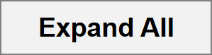 .
Click
.
Click 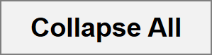 to collapse all sections.
to collapse all sections. -
If you want to make changes, click
 to
unlock the record and make updates. Then click
to
unlock the record and make updates. Then click
 .
.
Note |
|---|
| There are some changes that you can make, like add a person note or add a person document, that do not require you to unlock the record. |
- Click
 to
close the person record.
to
close the person record.
To open a record from a saved view
-
Open a browser and log on to Unite.
-
On the main menu, click PEOPLE.
-
Click the Search Results tab.
-
Click My Views or the name of the default view if there is a default selected.
-
On the drop-down menu, click the name of the view you want to open.
-
Find and open the person record.
-
If you want to see details for all sections, click
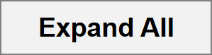 .
Click
.
Click 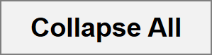 to collapse all sections.
to collapse all sections. -
If you want to make changes, click
 to
unlock the record and make updates. Then click
to
unlock the record and make updates. Then click
 .
.
Note |
|---|
| There are some changes that you can make, like add a person note or add a person document, that do not require you to unlock the record. |
- Click
 to
close the person record.
to
close the person record.
To open a record that you recently opened
-
Open a browser and log on to Unite.
-
On the main menu, click PEOPLE.
-
Click the Recents tab.
-
Find and open the person record.
Note |
|---|
| You may need to sort, filter, or increase the items per page to find the person record. |
-
If you want to see details for all sections, click
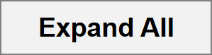 .
Click
.
Click 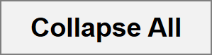 to collapse all sections.
to collapse all sections. -
If you want to make changes, click
 to
unlock the record and make updates. Then click
to
unlock the record and make updates. Then click
 .
.
Note |
|---|
| There are some changes that you can make, like add a person note or add a person document, that do not require you to unlock the record. |
- Click
 to
close the person record.
to
close the person record.
