Add a Data Import Template to Unite
If there is not a standard import template that meets your needs, you can add a custom data import template to Unite either from scratch or by copying from an existing template.
To add a data import template
-
Open a browser and log on to Unite.
-
On the main menu, click UTILITIES.
-
Verify you are on the File Processing tab.
-
Verify you are on the Data Import Templates grid.
-
Click
 to add a new data import template, or in the Copy column, click
to add a new data import template, or in the Copy column, click
 to
add a new data import template from an existing template.
to
add a new data import template from an existing template. -
In the Description field, enter a unique name for the template.
-
Select the Import Type.
Note |
|---|
| If the data import template is for a Fixed Length import type, there are more options you can select for the template. You can add filler fields to either a Fixed Length or CSV import type to support data parameters or columns that are not named in the import file. You can specify fewer characters to import from each data field if you do not want Unite to import the maximum number of characters allowed. |
-
From the Match Criteria list box, select the criteria you want Unite to use to match records.
-
Drag and drop data fields from the Available Fields list to the Selected Fields list based on the information you want to import.
Note |
|---|
| If you selected a match criterion that includes multiple data fields, be sure to add each field to the template. Otherwise, an error message displays when you try to save the template. |
Note |
|---|
If you want to add an unnamed field to the template, click 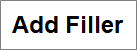 . . |
Note |
|---|
| To remove a field from the Selected Fields list, drag and drop the field to the Available Fields list. |
- In the Selected Fields list, drag and drop fields to arrange them in the same order of the data in the import file.
Note |
|---|
| Top-to-bottom order in the data import template aligns with left-to-right order in the import file. |
- If the data import template is for a Fixed Length import type, verify the number of characters Unite should import into each data field. Otherwise, skip this step.
Note |
|---|
| By default, Unite imports the maximum number of characters−indicated by the number in the box next to each field name−from the import file to the data field. |
-
If you want Unite to import fewer characters, in the Selected Fields list, specify the number of characters for each selected field. Otherwise, skip this step.
-
If you want to see a list of fields, lengths, matching criteria, and other template details, click
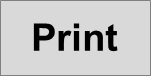 , and then open the file. Otherwise, skip this step.
, and then open the file. Otherwise, skip this step. -
Click
 .
.
