Add a View to a Grid
On many of the main grids in Unite, you can save a view after sorting, filtering, grouping, or organizing the information. You can set a default view if there is a particular arrangement you need to see often, and you may have the option to share a view with a team member. The steps to add a view differ depending on whether you want to add a view to an admissions grid or add a view to a marketing grid.
To add a view to an admissions grid
-
Open a browser and log on to Unite.
-
Navigate to the grid.
Note |
|---|
| Admissions grids are in the PEOPLE, APPLICATIONS, REVIEWS, REPORTS, and UTILITIES areas of Unite. |
- Organize the grid in the way you want to see the data.
Note |
|---|
| You may need to sort, filter, or increase the items per page to see all records in the grid. |
-
Click My Views.
-
Click
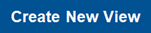 .
. -
In the View Name text box, enter a name for the view.
-
If you want to make the view the default view, click the check box for Set as Default View.
-
Click
 .
.
To add a view to a marketing grid
-
Open a browser and log on to Unite.
-
Navigate to the grid.
Note |
|---|
| Marketing grids are in the EVENTS and JOURNEYS areas of Unite. |
- Organize the grid in the way you want to see the data.
Note |
|---|
| You may need to sort, filter, or increase the items per page to see all records in the grid. |
-
Click
 .
. -
Next to Create View, click
 .
. -
Click Save as new view.
-
In the Name text box, enter a name for the view.
-
In the Description text box, enter a description for the view, if applicable.
-
Click
 .
.
