Add a Document to a Person Record
In Unite, you can add documents to a person record. Person documents are different from application documents because they are specific to the person and are not likely to change if there is more than one application record associated with the person. In addition, person documents are not typically required for application verification. However, they are available for reviewers when an application is assigned for review. The file types you can attach to a person record are: .pdf, .png, .doc, .docx, .xls, .xlsx, .text, .jpg, .jpeg, .rtf, .tif, .tiff, .csv, .gif, and .msg. The maximum file size is 30 MB.
To add a document to a person record
-
Open a browser and log on to Unite.
-
On the main menu, click PEOPLE.
-
Find and open the person record.
Note |
|---|
| You can find person records by performing a search, opening a view on the Search Results tab, or checking the Recents grid. Each person name is a hyperlink to open the record. |
-
Click
 to expand the Profile Documents section.
to expand the Profile Documents section. -
Click
 .
. -
From the Document Type list box, select the type of document you want to add.
-
Click
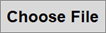 and select a file to add.
and select a file to add. -
Click
 .
. -
Click
 .
. -
Click
 to
close the Add Document window.
to
close the Add Document window. -
Click
 to
close the person record.
to
close the person record.
