Make Individual Edits to a Group of Applications
If you want to make individual edits to a group of applications, you can perform an inline edit. Inline editing allows you to add, update, and, in some cases, delete field values in multiple categories. In the APPLICATIONS and REVIEWS areas it is possible to make individual edits to person-related information in the following categories:
-
Person (Update)
-
Address (Add | Update | Delete)
-
Phone (Add | Update | Delete)
-
Emergency Contacts (Add | Update | Delete)
-
Academic Summary (Add | Update | Delete)
-
Grouping (Add | Update | Delete)
-
Fee Waiver (Update)
-
Gender (Add | Update | Delete)
-
Sexual Orientation (Add | Update | Delete)
You can make individual edits to application-related fields in the following categories:
-
Application (Update)
-
Application Fees (Add | Update | Delete)
-
Scholarship (Add | Update | Delete)
-
LSAT Waiver (Add | Update)
-
Financial Aid (Add | Update | Delete)
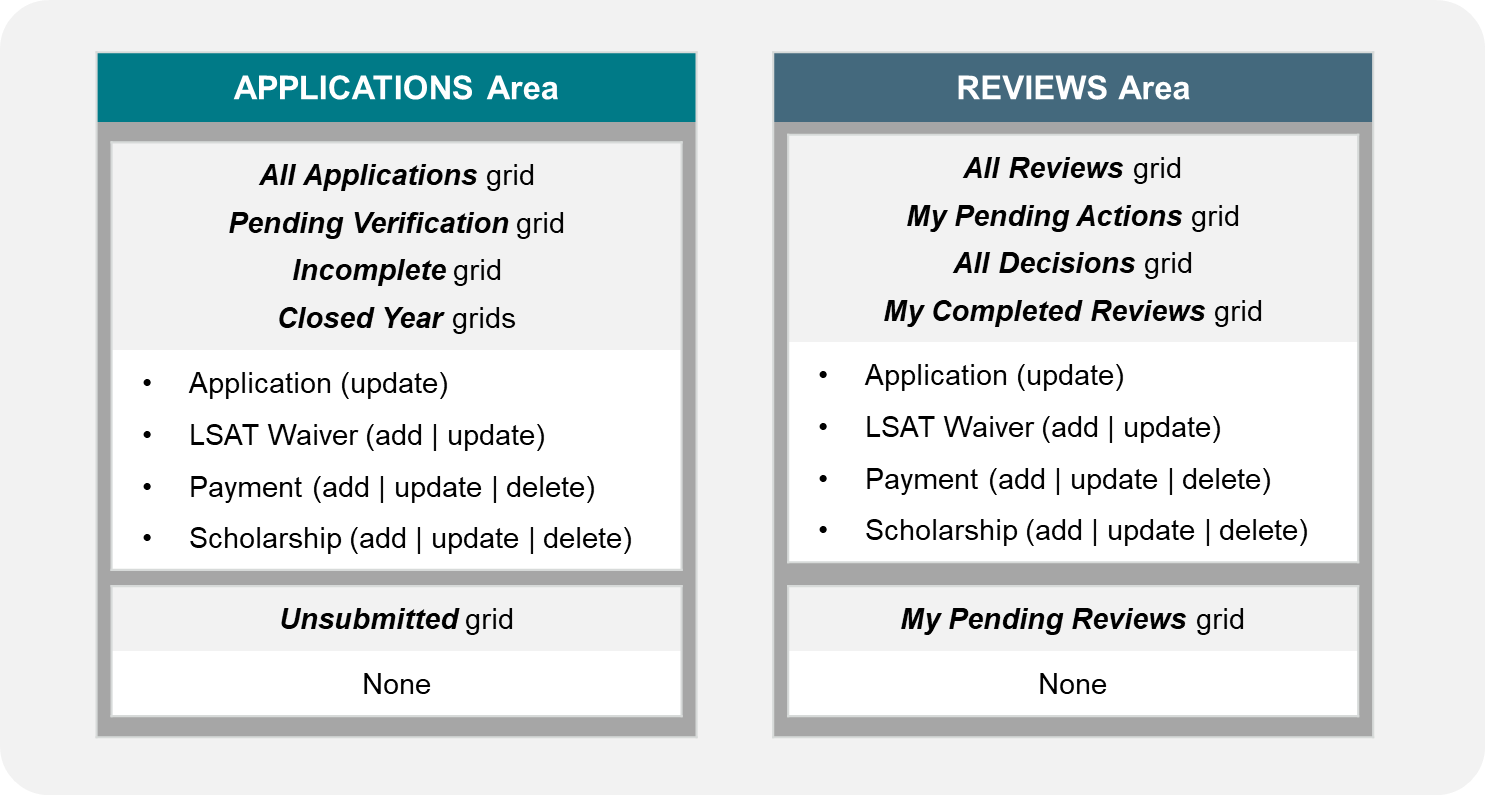
IMPORTANT: It is not possible to use the inline edit feature to update application statuses.
There are two steps required to make individual edits to a group of applications: selecting the applications you want to edit and making the edits.
Part 1: Select the applications you want to edit
-
Navigate to the area where you want to perform the edit. You can perform an inline edit for a group of applications in the APPLICATIONS and REVIEWS areas of Unite.
-
Select the admissions workflow grid on which you want to perform the batch edit.
Note |
|---|
| In the APPLICATIONS area and REVIEWS area of Unite, you can perform an inline edit on all grids except for the Unsubmitted grid. Users with the Reviewer Only role do not have option to edit anything in the My Pending/Completed Reviews grids in the Reviews area. |
-
Organize the grid (filter, sort, show or hide columns) to find the applications you want to edit.
-
Select the check box next to each application you want to edit.
Part 2: Edit the selected applications
-
At the top of the grid, select
 .
. -
Select
 .
. -
Select Make individual edits to each selection.
-
Select
 .
. -
In the Available Fields box, select the check box for each field you want to view or edit.
Note: For the inline edit function, you can select the check box for a section to include all fields in the section or you can expand a section and select only the fields you want to update. You can also search for a field by typing the name in the Search Available box. Some fields are available as read-only to assist with updates you may want to make to other fields.
-
Select
 .
. -
If you commonly edit the same fields, you can save the set of fields using the “Saved selections” box. See the job aid entitled “Saving Selections When Making Individual Edits to Groups of People or Applications” for more information about this.
-
Select
 .
. -
Edit fields as needed.
Note: If you selected fields in more than one section, Unite displays the fields on separate tabs in the order they appear in the Available Fields box. You must complete the updates on the first tab before you can select the next tab and make updates.
-
It is possible to make the same edits to multiple records and/or multiple fields while working in the inline edit function. To do this:
a. Select the check boxes next to the names of the people whose information you want to edit
b. From the toolbar select Add, Update, or Delete, depending on the edit you want to make. If the applicants have no information in a field, there will be an asterisk next to their name. Select Add to enter new information. If the field has information that you want to change, select Update. If the field has information that you want to remove, select Delete.

-
Once you have completed your edits, select
 .
. -
Verify your changes, and then select
 .
. -
Select
 to
close the Edit window, and then select
to
close the Edit window, and then select
 to
confirm.
to
confirm.
