Configure Unite Applicant Status Online (ASO) Sections
You can control the display of sections in ASO. You can remove sections you do not want to show and change the order of the sections you want to display.
To manage the ASO sections
-
Open a browser and log on to Unite.
-
Click UTILITIES.
-
Click the Form Design tab.
-
Click Applicant Status Online.
-
Go to the Command bar at bottom of window.
-
Click
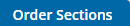 .
. -
From the Available Sections area, select the section you wish to display and drag it to the desired spot in the Select Sections area.
-
If you wish to remove a section from the Selected Sections area, select the field and drag it back to the Available Sections area.
-
To reorder sections in the Selected Sections area, simply drag the section and drop it into place.
-
Click
 .
. -
Click
 to see an example of the Unite ASO
page.
to see an example of the Unite ASO
page. -
Click X to close.
-
If you wish to return to the original configuration set by LSAC for all law schools,
click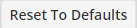 .
. -
Click
 to
confirm the reset. Click No to cancel the reset.
to
confirm the reset. Click No to cancel the reset. -
Click Home.
