Add a Substatus to a Status
Statuses help you manage people and applications as you move through the recruiting stages, starting with a prospect, moving to an applicant, and advancing to a matriculant. Substatuses help to further classify people who are in a specific status. Unite provides a set of “starter” substatuses and you can add substatuses as needed. There are several configuration options for each substatus you add to a status. The following table provides a description of each option.
Configuration Option |
Description |
|---|---|
| Export Decision | Select the appropriate export decision to ensure that decision data is reported accurately to LSAC. |
| LS Code | This is a unique identifier created by school. Example: Code for transferring data to school’s mainframe system. |
| Report | This is a unique identifier created by school. Example: Code for grouping similar values together to facilitate report condition building. |
| Commitment | This option controls whether the Commitment flag is updated for an application when the substatus is added to the application. |
| ASO Description | Create an online description for the Applicant Status Online (ASO) page. |
| ASO Display | Select this check box to display the substatus on the ASO page. |
| Active | Deselect this check box to deactivate the substatus. |
To add a substatus
-
Open a browser and log on to Unite.
-
Click and expand your username to display the system configuration menu.
-
Click Global Settings.
-
Click the Status tab.
-
Verify you are on the Status/Substatus tab.
-
On the SUB-STATUS grid, click
 .
.
Note |
|---|
If you want to focus on just the SUB-STATUS grid, click  to hide the STATUS grid. Click to hide the STATUS grid. Click  to show the STATUS grid when you are ready. to show the STATUS grid when you are ready. |
-
From the Status list box, select the status to which the substatus should be associated.
-
Specify configuration options for the substatus.
Note |
|---|
| The configuration options that are available depend on the stage associated with the status you select. For example, if you select a status that is associated with the applicant or matriculant stage, then you must select an Export Decision for the status/substatus association. |
-
In the Sub-status text box, enter a unique name.
-
Click
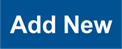 .
. -
On the Sub-status grid, verify information for the substatus you added.
Note |
|---|
| Before submitting the substatus, you can check your work on the Overview tab. |
-
Click
 .
. -
When prompted to confirm you want to add the substatus, click
 .
. -
Click
 to close the LSAC Unite Setup page.
to close the LSAC Unite Setup page.
