Select a Decision for a Group of Open Applications
If there are open applications that have been reviewed and a group of them needs to be updated with the same decision, batch edit allows you to add the same decision for all applications in the group. The decision can be a final application status or another status to indicate next steps. For example, you can change the application status to Ready for Review if you decide the applications should go through another review process, or you can change the application status to Waitlist if you decide you want to look at evaluations for other applications before making a final decision. There are two main parts to select a decision for a group of open applications.
Part 1: Select the applications
-
Open a browser and log on to Unite.
-
On the main menu, click REVIEWS.
-
Verify you are on the My Pending Actions tab.
Note |
|---|
| You can select applications on the My Pending Actions grid or, if you prefer, on the All Reviews or All Decisions grid. |
- Organize the grid to find the applications for which you want to select a decision.
Note |
|---|
| You may need to sort, filter, or increase the items per page to find the applications. |
Note |
|---|
| To see only applications that are pending a decision, filter the Status column to show Pending Decision. |
- Select the check box next to each application for which you want to select a decision.
Note |
|---|
| To select all records, select the check box in the grid table header. |
Part 2: Update the application status for selected applications
-
Click
 .
. -
Click
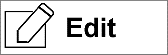 .
. -
Verify Apply the same edit to all selections is selected.
-
Click
 .
. -
In the Available Fields section, select the check box for Application Status.
-
Click
 .
. -
Click
 .
. -
From the Status list box, select the application status that represents your decision.
-
If you want to further classify the application or provide further context about your decision, select the applicable substatus from the Sub-Status list box.
-
Specify additional details related to the application status as needed.
-
Click
 .
. -
Verify your updates to the selected applications.
-
Click
 .
.
