Add a Scholarship to an Open Application
At any time while an application is open, you can award a scholarship by adding the scholarship to the application record. The steps for adding a scholarship to an application record differ depending on whether you want to add the scholarship directly to an application record or add the scholarship while looking at a reviewer evaluation.
To add a scholarship directly to an application record
-
Open a browser and log on to Unite.
-
On the main menu, click PEOPLE.
-
Find and open the person record.
Note |
|---|
| You can find person records by performing a search, opening a view on the Search Results tab, or checking the Recents grid. Each person name is a hyperlink to open the record. |
- Click the tab for the application to which you want to award a scholarship.
Note |
|---|
| Applications in the current admissions cycle are open and have a clear, white tab. Closed applications have a gray tab. |
-
Click
 .
. -
Click and expand the Scholarships section.
-
Click
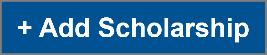 .
. -
Specify scholarship details.
-
Click
 .
. -
Click
 to
close the person record.
to
close the person record.
To add a scholarship while looking at a reviewer evaluation
-
Open a browser and log on to Unite.
-
Navigate to the grid from which you want to open the evaluation.
Note |
|---|
| You can open a reviewer evaluation in the REVIEWS area of Unite on the All Decision and All Reviews grids. |
- Organize the grid to find the application to which you want to add a scholarship.
Note |
|---|
| You may need to sort, filter, or increase the items per page to see all records in the grid. To see only the applications that have been admitted, filter the Status column to show Admitted. |
-
In the Last Name, First column, click the person name.
-
On the Decision tab, click and expand the Scholarships section.
-
Click
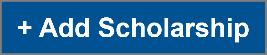 .
. -
Specify scholarship details.
-
Click
 .
. -
Verify scholarship details.
-
Click
 .
.
Note |
|---|
If you decide to not act at this time, you can click  to close
the Evaluation window without making changes to the application
record. to close
the Evaluation window without making changes to the application
record. |
