Add a Static Segment to Unite with Person Names
A static segment is a group of people that you have identified for a targeted email campaign. Because the segment is static, the members do not change unless you add or remove a member. If you know the people you want to include, you can add them by name as long as they have an active person record in Unite.
To add a static segment with person names
-
Open a browser and log on to Unite.
-
On the main menu, click JOURNEYS.
-
On the navigation pane, click Segments.
-
On the command bar, click
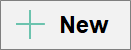 .
. -
Click +New Static Segment.
-
In the Name text box, enter a unique name for the segment.
-
In the School Id text box, verify the LSAC school code.
Note |
|---|
| If you are running multiple instances of Unite, there is a school code for a JD instance and a school code for an LLM instance. Make sure you designate the correct code so that Unite pulls people from the correct instance. |
-
Specify additional details as required.
-
Click
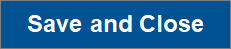 .
.
Note |
|---|
| It may take a few minutes for Unite to add the new segment. |
-
On the Members tab, click
 .
. -
In the search box, enter the first or last name of the person you want to add to the segment, and then select the person you want to add.
-
Repeat step 11 until you have added everyone you want to the segment.
-
After you add everyone, click
 .
.
Note |
|---|
| If you are ready to use the segment in a customer journey, be sure to check for errors and publish the segment. |
- Click
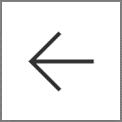 to close the record.
to close the record.
