About Application Verification
Unite has a variety of tools to help you verify applications are complete before assigning them for review. There are fields in different sections on the application record, an Application Verification page specifically designed to add application notes and track the status for outstanding or incomplete items, and columns that you can show on different grids.
About application records
Looking at different sections on an application record is a sure way to know if an application is complete and ready for review. However, this is not the most efficient way if you have several applications to process. As shown in the image below, every application record has a Completion Status section that is intended to summarize items that should be in place for the application to be considered complete.
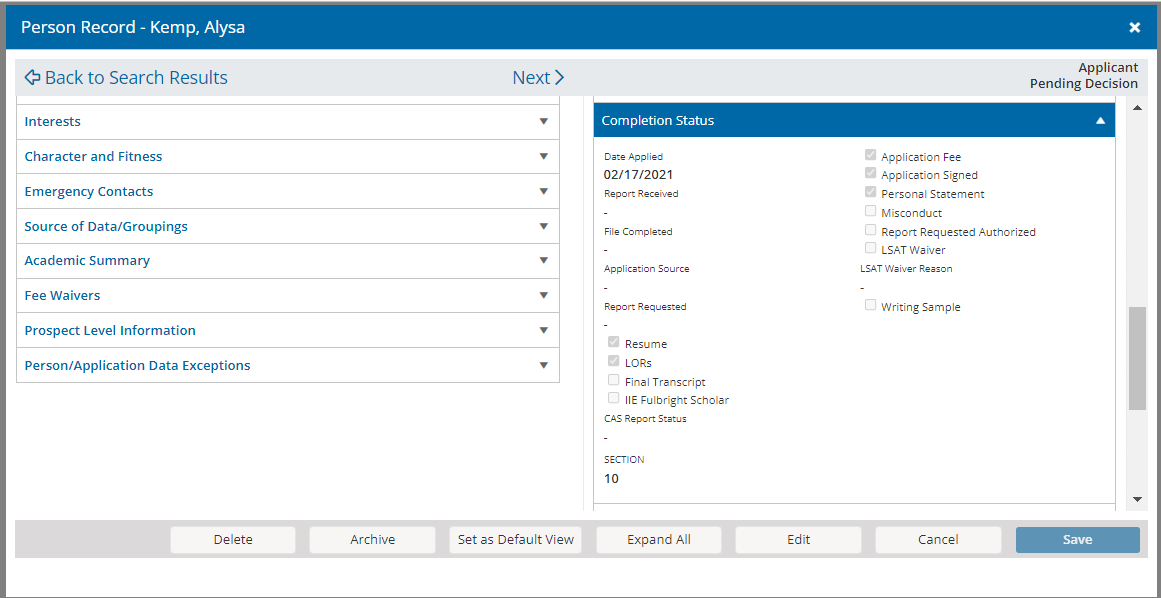
Your school can customize the fields that display in the Completion Status section based on your requirements. As long as the Completion Status section has the fields you need, you can quickly see the important items received in one place on the application record rather than having to look at documents in the individual sections, such as the Application Documents section or payment information in the Fees section. You can access full application records on each person record in Unite.
About the Application Verification page
In the APPLICATIONS area of Unite, there are several grids where you can access applications that are being processed in the current admissions cycle. If you open an application from a grid in the APPLICATIONS area, Unite opens the Application Verification page instead of opening the full application record. As shown in the image below, the Application Verification page includes an application summary, an application verification checklist, a list grid where you can access all application documents, and a place to add application notes.
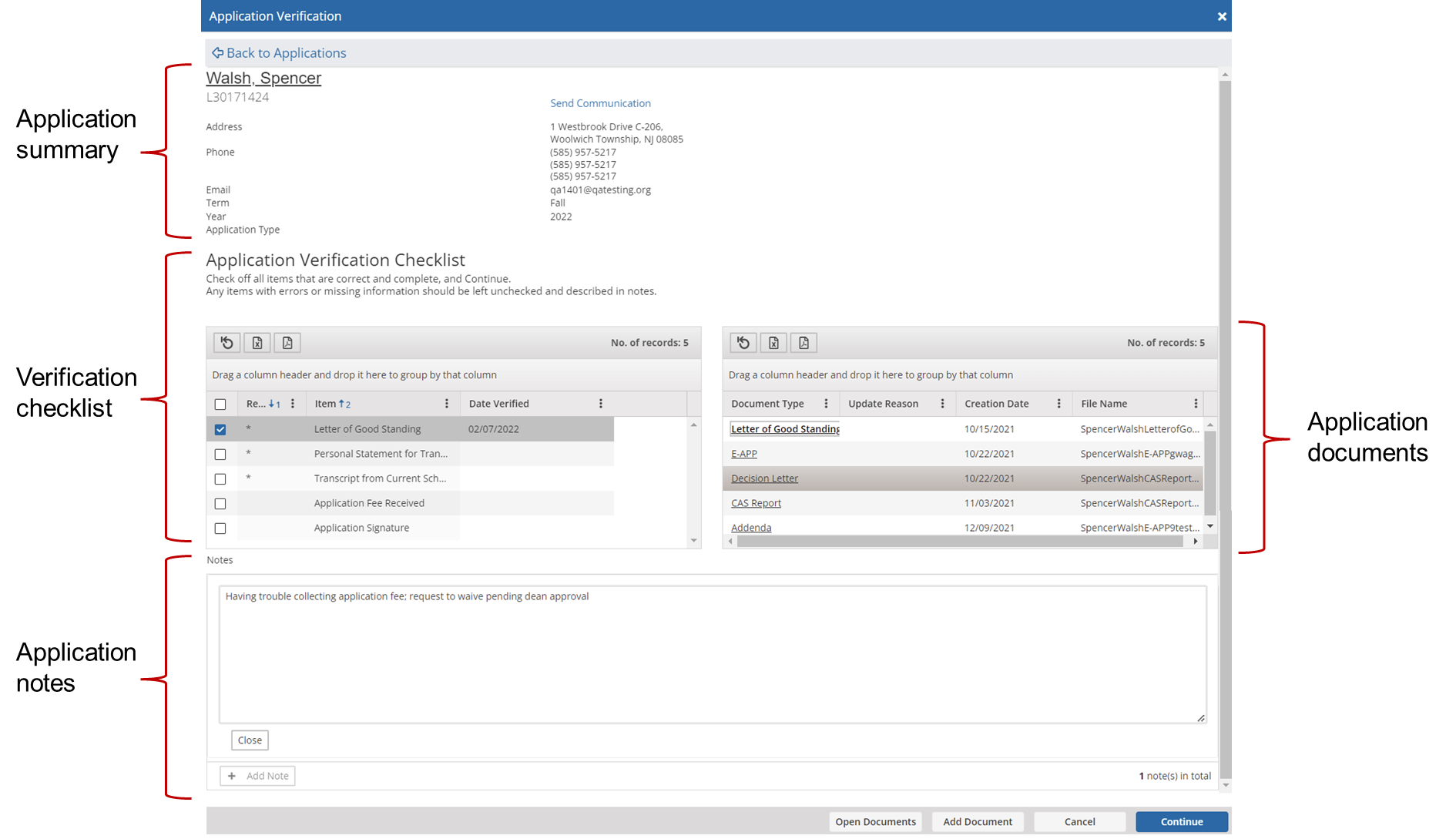
When you open an application document, the document displays in a pop-up window. If a document is over 30MB, Unite prompts you to download the file first. Be sure to disable the pop-up blocker on your browser so that you do not have trouble viewing documents.
The application summary and verification checklist are customizable by your school. You can choose up to 12 fields to display for the application summary, and the verification checklist is set up as part of the Flex App. Depending on how checklist items are configured, checking off an item on the Application Verification page may update a corresponding field on the application record and vice versa.
About grids
In the APPLICATIONS area of Unite, the All Applications, Pending Verification, and Incomplete grids have columns specifically designed to help you track application completeness. As shown in the image below, there are grid columns to let you know when an Eapp is received, when a CAS report is received, and when all checklist items for an application have been checked.
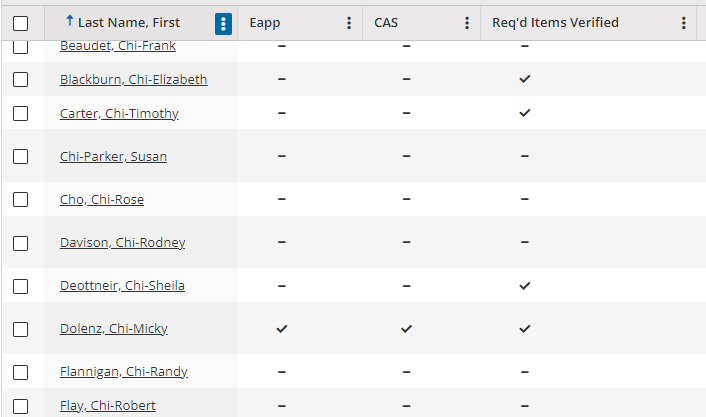
A check mark in the Eapp column indicates an online application has been received. A check mark in the CAS column indicates a CAS report has been received. Unite automatically updates both columns when each file is received. A check mark in the Req’d Items Verified column indicates that all the required items in the application verification checklist have been checked.
Depending on how your school operates, there may be other columns that you can add to a grid to help with application verification – enabling you to quickly move applications from pending verification to review.
