Customize a Standard Section for a FlexApp
Each FlexApp in Unite contains sections that have questions for candidates to answer. There are standard sections that contain questions common to most law schools that you can add to a FlexApp. If there is a standard section you want to use but prefer to customize some of the questions, you may be able to convert the section into a template that you can configure for a specific FlexApp. Converted sections are not available for you to add to other FlexApps.
To convert a standard section
-
Open a browser and log on to Unite.
-
On the main menu, click UTILITIES.
-
Click the Form Design tab.
-
Verify you are on the FlexApp grid.
-
In the Name column, click the FlexApp you want to configure.
-
Click the Application tab.
-
Click and expand the Sections section.
-
In the Section Name column on the Selected Sections list, click the standard section you want to convert.
Note |
|---|
| You can convert the following standard sections: Biographical, Contact Information, Military Service, Family, Financial Information, and Bar Admission. |
Note |
|---|
If the standard section is not in the list, select the check box for
the section in the Available Sections list. Click  . Then
click . Then
click  . . |
-
Click
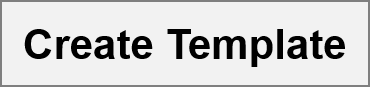 .
. -
Click
 to
confirm.
to
confirm. -
Click
 .
.
Note |
|---|
| Unite adds a converted section with the same name as the standard section. To tell the difference between sections with the same name, look at the Section Type column. |
-
In the Section Name column, click the converted section you added.
-
Configure questions for the section.
-
Click
 .
. -
Click
 to
close the questions window.
to
close the questions window. -
Preview the FlexApp and verify your changes.
-
Click
 .
. -
Click
 to
close the Edit FlexApp window.
to
close the Edit FlexApp window.
