About Views
When you filter or sort data, show or hide columns, rearrange columns, or group columns on a grid, you end up with a view of information that you might want to see again. A view is a specific arrangement of a grid. When aligned with job functions, views can be helpful for individuals to work efficiently.
In Unite, you can save any number of views, which allows you to have a variety of arrangements for a single grid. Views for a specific grid must have a unique name for identification. You can have views with the same name if they are on different grids. Once you add a view, you can update or delete the view as needed.
If there is a view that is particularly helpful, you can set it as the default view. When you return to the grid, Unite shows the latest information in the view you need to see. Views are specific to your user account and just for you to see unless you want to share a view with one or more team members.
Not all grids in Unite have the option to save views, and views may look and operate differently depending on where you are in Unite.
Views for Admissions Workflow Grids
Admissions workflow grids are in the PEOPLE, APPLICATIONS, and REVIEWS areas of Unite. These grids are designed to help you manage relationships and process applications. As illustrated in the image below, Unite provides options for you to save, open, update, and delete views as your needs evolve.
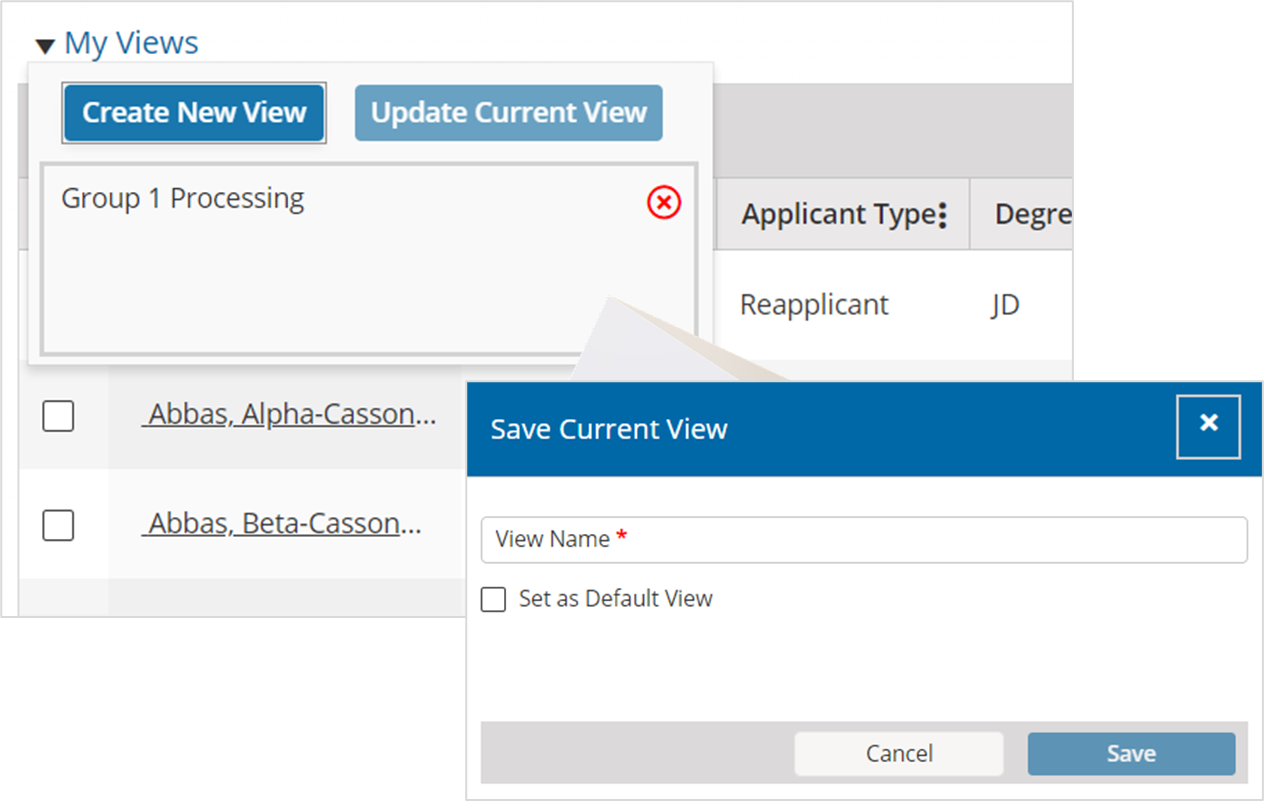
In the PEOPLE area of Unite, there is only the Search Results grid. All other admissions workflow grids are in the APPLICATIONS and REVIEWS area of Unite. When you save a view on the Search Results grid, Unite saves the grid organization as well as search criteria you performed prior to saving the view. Many of the fields you can search on are also columns you can organize on the grid.
Views for Marketing Grids
Marketing grids are in the EVENTS and JOURNEYS areas of Unite. These grids are designed to help you manage events and email communications. Each marketing grid has at least one pre-built system view, and many have multiple system views that you can open or use as the basis for a custom view. Pre-built system views are available to all Unite users. If there is a system view you do not want to use, you can deactivate the view.
In addition to having system views, marketing grids provide options to save and manage custom views. As illustrated in the image below, you can save a view after organizing the grid.
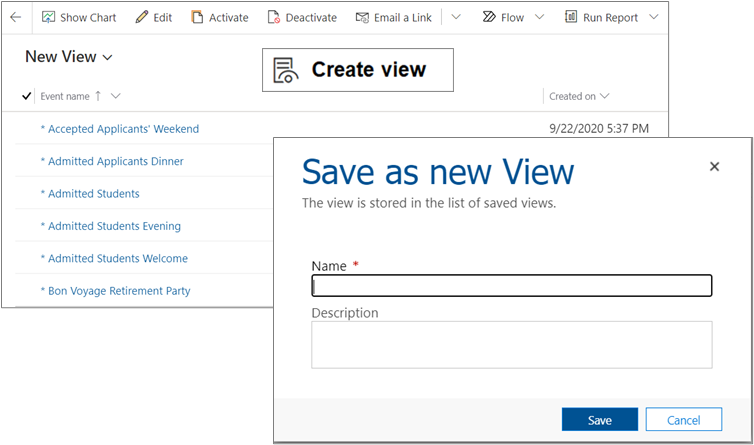
You can also edit and deactivate custom views as your needs evolve. If there is a view that is particularly helpful, you can share custom views with one or more team members. You can also assign a custom view to another user so the user then becomes the view owner and can update or deactivate the view.
