Edit Event Details
At any time after you add an event record, you can edit the details and set up your event team, manage speakers and sessions, set up event passes, and set up a venue. The instructions for editing an event record differ depending on whether the event is a one-time event or a recurring event. One-time events are not part of an event series and are accessible from the All events grid. Recurring events are part of an event series and are accessible from the Events in series view grid.
To edit details for a one-time event
-
Open a browser and log on to Unite.
-
On the main menu, click EVENTS.
-
On the navigation pane, click Events.
-
On the Active events grid, click the name of the event you want to edit.
-
Use the different tabs on the event record to view and edit details.
Note |
|---|
| Changing one detail for an event may require you to change or add other details. Unite displays alerts for any additional details you may need to define. |
-
On the command bar, click
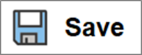 .
. -
On the command bar, click
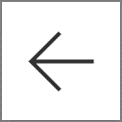 to close the record.
to close the record. -
If prompted to save your changes, click
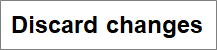 unless you made updates and want to save the record.
unless you made updates and want to save the record.
To edit details for a recurring event
-
Open a browser and log on to Unite.
-
On the main menu, click EVENTS.
-
On the navigation pane, click Events.
-
Next to Active events, click
 to see a list of saved views.
to see a list of saved views. -
On the drop-down menu, click Events in series view.
-
On the Events in series view grid, click the name of the event you want to edit.
Note |
|---|
| You can edit the main event record, which does not have an Event start date or Event end date, or you can edit an event occurrence in the series. If you edit the main event record, Unite applies the edits to all non-customized events in the series. If you edit an event occurrence, Unite breaks the link to the main event record and applies the edits to just that occurrence of the event. |
- If prompted to select which event record you want to open, select Just this one to edit the event occurrence you selected. Select The entire series to edit the main event record and update all non-customized event occurrences in the series. Otherwise, skip this step.
Note |
|---|
| Unite only prompts you to select an event record if you click the name of an event occurrence in the series. If you choose Just this one, Unite breaks the link to the event series and allows you to customize that occurrence of the event. Once you customize an event occurrence, Unite no longer applies updates that are made to the event series to the occurrence. |
-
Use the different tabs on the event record to view and edit details.
-
On the command bar, click
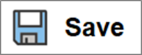 .
. -
On the command bar, click
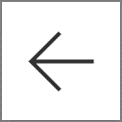 to close the record.
to close the record. -
If prompted to save your changes, click
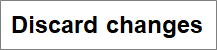 unless you made updates and want to save the record.
unless you made updates and want to save the record.
