See Who Attended an Event
In Unite, there are two ways to see who attended an event. You can look at a person record or you can look at an event record.
In Unite, there are two ways to see who attended an event. You can look at a person record or you can look at an event record.
To look at a person record
-
Open a browser and log on to Unite.
-
On the main menu, click PEOPLE.
-
Find and open the person record.
Note |
|---|
| You can find person records by performing a search, opening a view on the Search Results tab, or checking the Recents grid. Each person name is a hyperlink to open the record. |
-
In the Activities area, click the Event tab.
-
In the Activity column, locate the event.
Note |
|---|
| You may need to sort or filter to find the event in the grid. |
- Review the Attended column to see who attended.
Note |
|---|
| A check mark indicates the person attended the event. |
- Click
 to
close the person record.
to
close the person record.
To look at an event record
-
Open a browser and log on to Unite.
-
On the main menu, click EVENTS.
Note |
|---|
| Unite opens a new Dynamics window. |
-
On the navigation pane, click
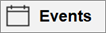 .
. -
On the Active events grid, click the event name to open the event record.
-
Click the Registration and attendance tab.
-
Scroll down and look at the Event check-ins section.
-
On the command bar, click
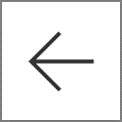 to
close the event record.
to
close the event record. - If prompted to save your changes, click
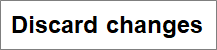 unless you made updates and want to save your changes.
unless you made updates and want to save your changes.
