Add an Event Template to Unite
If you have events that share similar details and design, you may want to add an event template to Unite. When you want to add a new event of the same kind, you can select the template and edit only the information that needs to be updated. The steps for adding an event template to Unite differ depending on whether you want to start with a new record or an existing record.
To add an event template starting with a new record
-
Open a browser and log on to Unite.
-
On the main menu, click EVENTS.
-
On the navigation pane, click
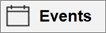 .
. -
On the command bar, click
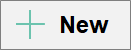 .
. -
Use the tabs on the event record to specify event details.
-
Next to Save, click
 , and then click Save as template.
, and then click Save as template. -
Click
 .
. -
On the command bar, click
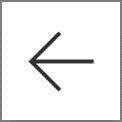 to close the record.
to close the record.
To add an event template starting with an existing record
-
Open a browser and log on to Unite.
-
On the main menu, click EVENTS.
-
On the navigation pane, click
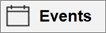 .
. -
Verify you are on the Active events system view.
-
In the Event name column, click the name of the event.
Note |
|---|
| You may need to sort, filter, or search to find the record you want to open. |
-
Use the tabs on the event record to specify event details.
-
Next to Save, click
 , and then click Save as template.
, and then click Save as template. -
Click
 .
. -
On the command bar, click
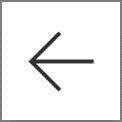 to close the record.
to close the record.
