Organize an Admissions Grid
In Unite, you can organize admissions grids to change the way data appears. Admissions grids are in the PEOPLE, APPLICATIONS, and REVIEWS areas of Unite. Organizing a grid enables you to have a more focused view of information that is important to you. The steps to organize an admissions grid differ depending on what you want to do.
To sort records by column
-
Open a browser and log on to Unite.
-
Navigate to the admissions grid you want to organize.
-
On the header for the column where you want to sort the records, click
 .
. -
On the menu, click Sort Ascending to sort the rows in ascending order, or click Sort Descending to sort the rows in descending order.
Note |
|---|
| You can also click a column header to sort the rows. Click once to sort in ascending order indicated by an arrow pointing up. Click again to sort the rows in descending order indicated by an arrow pointing down. A number in the column header indicates the sort order by column information. For example, if the last name column has a 1 and the LSAT score column has a 2, the grid is sorted first by last name and then by LSAT score. |
To filter records by column
-
Open a browser and log on to Unite.
-
Navigate to the marketing grid you want to organize.
-
On the column header where you want to filter the information, click
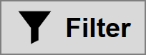 .
. -
From the list boxes, select the options, conditions, and operators to define the filter.
-
Click
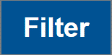 to apply your filter selections.
to apply your filter selections.
To adjust the column width
-
Open a browser and log on to Unite
-
Navigate to the admissions grid you want to organize.
-
For the column you want to adjust, click and drag the right header border to the left or right to decrease or increase the width of the column.
To move a column
-
Open a browser and log on to Unite.
-
Navigate to the admissions grid you want to organize.
-
Click, drag, and drop the column header to a different location on the grid.
To hide a column
-
Open a browser and log on to Unite.
-
Navigate to the admissions grid you want to organize.
-
On any column header, click
 .
. -
Click
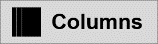 .
. -
In the column chooser, deselect the selected check box for each column you want
to hide. -
Click
 .
.
To show a column
-
Open a browser and log on to Unite.
-
Navigate to the admissions grid you want to organize.
-
On any column header, click
 .
. -
Click
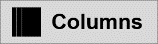 .
. -
In the column chooser, select the check box for each column you want to show.
-
Click
 .
.
To select the number of items to show on a page
-
Open a browser and log on to Unite.
-
Navigate to the admissions grid you want to organize.
-
Next to items per page, click
 .
. -
Select the number of items you want to show on a single page, from 10 to
500 records.
