Delete a View from a Grid
Some grids have system views that are permanent and cannot be deleted or deactivated. If you add a view to a grid, however, you can delete or deactivate the view. In the admissions area of Unite, you can delete a view from a grid. Once you delete a view, there is no way to recover it. In the marketing area of Unite, you can deactivate the view. If you deactivate a marketing view in error, you can reactivate the view. The steps to delete or deactivate a view differ depending on what type of view you want to remove.
To delete a view from an admissions grid
-
Open a browser and log on to Unite.
-
Navigate to the grid that has the view you want to delete.
Note |
|---|
| Admissions grids are in the PEOPLE, APPLICATIONS, REVIEWS, REPORTS, and UTILITIES areas of Unite. |
- Click My Views.
Note |
|---|
| If you specified a default view for a grid, instead of seeing My Views, look for the name of the view. |
- Next to the view you want to delete, click
 .
.
Note |
|---|
| If the delete icon next to the view is grayed out, the view is a permanent system view that you cannot delete. |
- Click
 to
confirm you want to delete the view.
to
confirm you want to delete the view.
To deactivate a view for a marketing grid
-
Open a browser and log on to Unite.
-
Navigate to the grid that has the view you want to deactivate.
-
Next to the view name, click
 , and then select the view you want
to deactivate. If the grid defaults to the view you want to
deactivate, skip this step.
, and then select the view you want
to deactivate. If the grid defaults to the view you want to
deactivate, skip this step. -
Click
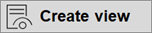 .
.
Note |
|---|
If 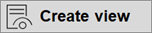 is
not available on the command bar, click is
not available on the command bar, click  to see more commands.
to see more commands. |
- Click
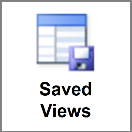 .
.
Note |
|---|
| You can only deactivate views you added and maybe shared with others. |
-
Click the check box next to the view you want to deactivate.
-
Click
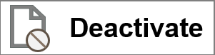 .
.
Note |
|---|
Depending on your screen resolution, you may see only the image on
the button: 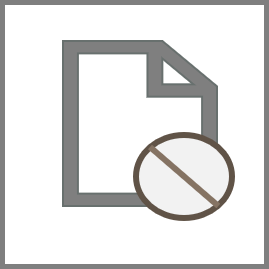 . . |
- Click
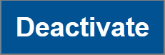 to
confirm you want to deactivate the view.
to
confirm you want to deactivate the view.
