Add a Recurring Event to Unite
If you host an event that occurs regularly, such as a monthly dean luncheon, annual admitted students’ day, or quarterly open house, then you might benefit by adding a recurring event to Unite. When you add a recurring event, Unite generates identical records for each occurrence of the event. The main record does not have a start date or end date. Only records for event occurrences have start dates and end dates. The records for each event occurrence are linked to the main event record so that you can update the entire series from the main event record. Once you customize the record for an event occurrence, you break the link and stop automatic updates from the main event record.
To add a recurring event to Unite
-
Open a browser and log on to Unite.
-
On the main menu, click EVENTS.
-
On the navigation pane, click Events.
-
On the command bar, click
 .
.
Note |
|---|
|
It is usually best to create a recurring event from scratch rather than edit an existing single event into a recurring event. |
-
Verify you are on the General tab.
-
In the Event name text box, enter a name for the recurring event.
Note |
|---|
|
Be sure not to add specific dates or years to the event name. Once you add the recurring event and specify event details that are common across all occurrences, you can edit the name for each occurrence to help identify which record is for which occurrence. |
-
In the Schedule section, click Yes for This is a recurring event.
-
Add the appointment time, recurrence pattern, and range of recurrence information.
Note |
|---|
|
For each occurrence, Unite adds an identical event record that is linked to the main record for ongoing updates. |
Note |
|---|
|
The maximum number of recurrences is 150. If you enter a combination of settings that would produce more than 150 recurrences, you cannot save the event until you adjust the settings. |
- Specify additional details for the event as needed.
Note |
|---|
|
When you are setting up a recurring event, set the recurring schedule before you add any sessions to the agenda. This ensures that your sessions are correctly created as recurring sessions (with relative start dates) rather than absolute sessions (that have a fixed calendar date and therefore will not recur). |
- On the command bar, click
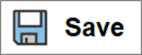 .
.
Note |
|---|
|
It may take a few minutes for Unite to add records for each event occurrence in the series. |
- Click
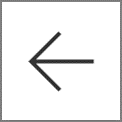 to close the record.
to close the record.
Note |
|---|
|
In the grid, you can identify the main event record because there is no Event start date or Event end date. Each instance of the event in the series has start and end dates. |
