Set the Default View for Person and Application Records
If there is a particular way you like to work with information on a person or application record, you can organize the expandable and collapsible sections and then save the view so the records display details that are most important to you by default. Specifically, you can arrange the order of the sections and expand only the sections with details you want to be able to see. The default view is specific to your user account.
To set the default view for person and application records
-
Open a browser and log on to Unite.
-
On the main menu, click PEOPLE.
-
Find and open a person record.
Note |
|---|
| You can find person records by performing a search, opening a view on the Search Results tab, or checking the Recents grid. Each person name is a hyperlink to open the record. |
Note |
|---|
| If you want to set the default view for application records, be sure to open a person record with an open or closed application. |
-
Click
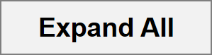 to
view person and application details in all sections.
to
view person and application details in all sections. -
When you are ready to design the default view, click
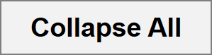 to view only the header for each section.
to view only the header for each section. -
Drag and drop person detail sections in the default order you want them to display.
-
Drag and drop application detail sections in the default order you want them to display.
-
Click
 to expand any detail section you want expanded by default.
to expand any detail section you want expanded by default.
Note |
|---|
Click  to
collapse a section. to
collapse a section. |
- Once you finish designing the default view, click
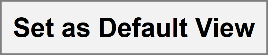 .
.
Note |
|---|
| The default view is specific to your user account. You can update the view at any time if your needs change. |
- Click
 to
close the person record.
to
close the person record.
